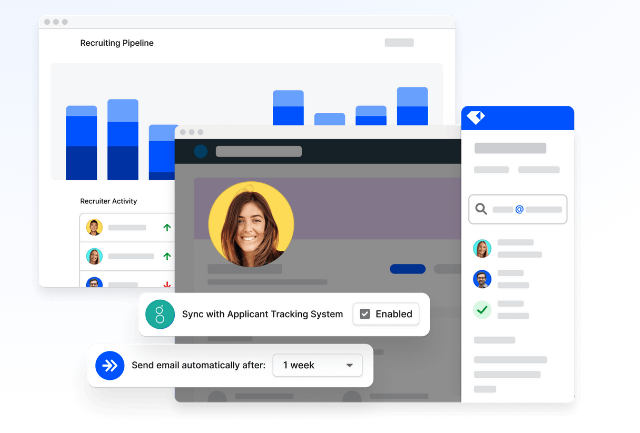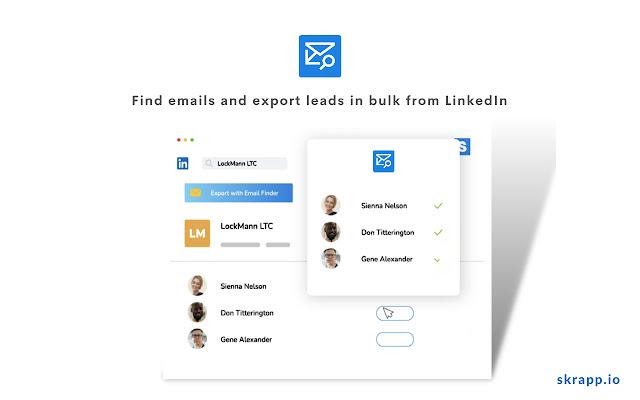When you’re growing your business, having direct contact with potential customers or partners is crucial. LinkedIn is a great place to identify these people. It can also be used to find their business email address, so you can create tailored communications in future.
Here are some of the ways you can find someone’s email on LinkedIn.
- Extract individual email addresses using LinkedIn profiles
- Use browser extensions to speed up the manual process
- Extract email addresses from LinkedIn in bulk
Extract individual email addresses using LinkedIn profiles
There are a number of manual ways to find an individual person’s contact details via LinkedIn:
- Find the email on a person’s profile
- Ask for their email directly
- Use an email finder tool
- Extract all the emails from your first-degree connections
- Use LinkedIn’s Sales Navigator Trial and error
Find the email on a person’s profile
If you know the person whose contact information you want, this information is often available via their profile. You simply need to go to ‘Contact info’ on the person’s profile. Here you’ll find their email address if they’ve chosen to make it public.
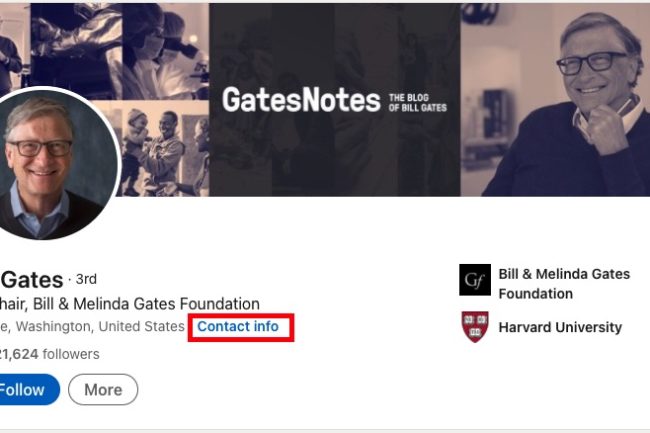
To view this, you will need to be connected to that person on LinkedIn. If you’re connecting with someone for this purpose, remember to include a personalised message to increase the chance of them accepting your invitation.
Some people also include their email address within their profile, e.g. in their ‘About’ section, or in their current employment description.
Things to consider: This method is dependent not only on the person accepting your invitation to connect, but also making their email available to connections. So, it might not work everytime.
Ask for their email directly
If you’re confident the person whose details you’re looking for will really benefit from your service or product, then why not just ask them for their email address?
You can do this by using the ‘Message’ function if you’re already connected. Alternatively, you can include it within the message you send with your invitation to connect. You just need to make sure the message you send is well crafted, offering enough information to pique that person’s interest, but not giving everything away. That way, they’ll want to share their contact details to find out more.
Again, personalisation is key here. A generic message is unlikely to encourage anyone to share their contact details.
Things to consider: As with the previous method, this one relies on the person responding to you. It might be harder to get someone to share contact details than to simply connect with you. However, if they do, you can already count them as a warmer lead.
Use an email finder tool
There are plenty of companies out there which can help you find a range of contact details in a GDPR compliant way. Most have large databases of individuals’ business contact information that is kept updated regularly. One example is Hunter.io

Once you’ve identified the person whose details you want on LinkedIn, you can search for them using their name and company name. Depending on the tool you use, you’ll either get verified contact details, or you’ll get suggestions of potential email addresses based on known email formats. Most of these tools also offer data points beyond email addresses.
Many of these tools also offer options to build your own contact lists that you can then export, either as a CSV or Excel file, or to different CRM systems.
Things to consider: Whilst most email finder tools offer some searches free of charge, if you’re looking to build up a large contact list, many will require you to pay. The accuracy of the contact details will also depend on the size of their database, and how often they keep it updated.
Extract all the emails from your first-degree connections
If you’ve already successfully connected with a lot of potential prospects, you can use LinkedIn’s ‘Export Connections’ feature to access the emails of all your connections in one go. To do this, you just need to follow these steps:
- Click on ‘Me’ in the top menu bar, then select ‘Settings & Privacy’ from the dropdown menu
- Under the ‘Data Privacy’ section on the left-hand menu, select ‘How LinkedIn uses your data’
- Click ‘Get a copy of your data’
- In the dropdown options, choose the option ‘Want something in particular? Select the data files you’re most interested in’
- Tick the ‘Connections’ box then ‘Request Archive’.
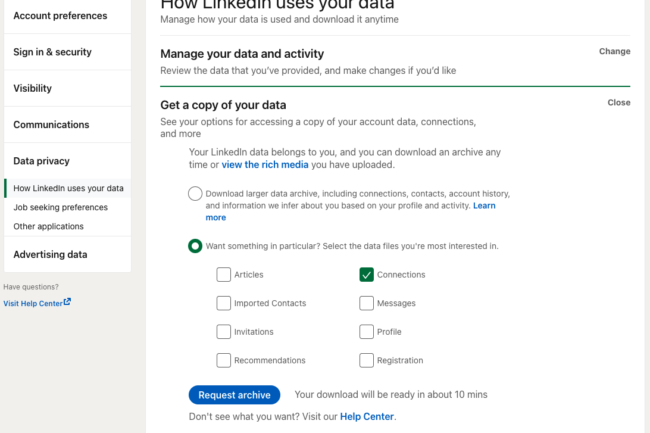
You’ll be requested to submit your password to confirm the action, and then the data will be available to download shortly after.
Things to consider: With this method, you’ll only get the contact information of 1st degree connections who have given permission to share their contact information.
Use LinkedIn’s Sales Navigator
If you’re serious about building your business and finding leads through LinkedIn, chances are you’ve already signed up to Sales Navigator. It will help you identify the right people and, depending on the plan you have subscribed to, reach out to them directly through LinkedIn.
Through this tool, you can build up lead lists directly through LinkedIn and connect it to sales tools you already use. You can also use some of the other methods outlined above to extract email addresses once you’ve identified the people you want to reach out to.
Things to consider: Again, this is a paid function and is dependent on people keeping their own LinkedIn information updated. It might also require other methods to access contact information, particularly if someone has chosen not to make their contact information available.
Trial and error
If you have time and aren’t looking for a lot of emails, you can always use a combination of LinkedIn, Google Search and trial and error.
Start by using LinkedIn to identify the people who you want to reach out to, and find out their name and company. If you’re not successful in connecting with them and they don’t publicise their email address on their profile, you can try a Google Search.
You might get lucky and find their email address somewhere on the internet. For example, it might be on a public press release, or on the company’s website. If not, you’re likely to find the email address of someone else from that company. With this information, it’s just a case of copying the email format for the name you have.
Things to consider: This is the most time consuming way to find someone’s email address, as it requires some detective work for each contact, and it’s not always reliable. For example. some company emails use a random combination of letters from a person’s name. And, for people with multiple names, it can be difficult to guess how they fit into the standard email format.
Use browser extensions to speed up the manual process
The methods listed above can all be quite time consuming, as most contacts have to be individually searched for, or manually added to a list. However, there are a number of browser extensions that can help speed up this manual process.
Things to consider: Chrome extensions usually require you to have a Google Account. And most extensions are linked to email finder tools. This means they’ll be subject to the conditions of that tool, and may require you to set up accounts or pay for their services.
Here are some examples of browser extensions that can help you to find email addresses through LinkedIn.
(Note: ratings are from chrome web store)
- Contact Out
- Gem
- Hunter
- Uplead
- Sales QL
- Skrapp
- Aeroleads
Contact Out
4.4 stars from 774 reviews, 100K+ users
Contact Out finds email addresses on top of LinkedIn, and other contact information such as phone numbers and links to other social media. It automatically searches other social media sites, and the internet more broadly, with its AI engine in order to find contact vectors.
To use Contact Out, you need to purchase one of their bundles.
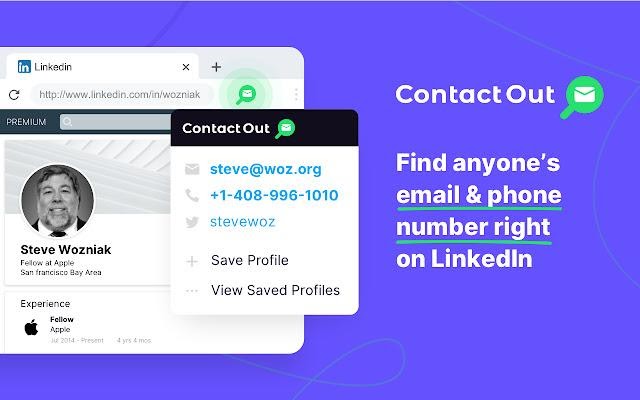
Hunter
4.7 stars from 12.3K reviews, 500K+ users
Hunter is one of the most well-known email finder tools on the market. It can find contact details from any website, including LinkedIn. Or, alternatively you can do a domain search to find the email format for any given business.
Email addresses are marked with ‘verified’ or ‘returned with confidence’ scores, to help you assess the accuracy of the information. You can also synchronise with Salesforce, Hubspot and other CRMs and apps.
The extension requires you to have a Hunter account and offers 25 free searches a month. For more, you need to purchase one of their plans
Gem
4.9 stars from 10 reviews, 10K+ users
Gem is primarily a recruitment tool, however can be used to create leads lists for sales and marketing, and works across a number of different websites. For LinkedIn, you just need to go to the profile of the person whose details you want and use the extension to create a profile on Gem. The tool will automatically find emails and social media details and can upload them to your CRM system.
To use the Gem extension, you need a Gem account.
Uplead
4.4 stars from 5 reviews, 3K+ users
Uplead has a database of 54+ million B2B contacts with more than 50 data fields (including email, phone number). The extension can be used across social media, including LinkedIn, and other websites to find contact information. Emails exported from Upload are verified in realtime to ensure their quality. This allows them to claim +/- 97% accuracy of all leads at the time of download.
To use the extension you need to pay for an Uplead account, however they offer a 7-day free trial.
Sales QL
No ratings info
Sales QL finds email addresses and phone numbers of 1st, 2nd and 3rd degree LinkedIn connections. It also enables you to build different lists, for different purposes and easily keep them separated to avoid confusion. As with the other tools, it also has integrations with a number of apps and CRMs.
For email addresses only, SalesQL offers 100 free contacts per month. For more contacts and additional data points, you need to purchase one of their plans.
Skrapp
4.7 stars from 128 reviews, 40K+ users
Skrapp works across LinkedIn and other websites. Through the extension, you can build lists and export them as CSV or excel files, or connect to a CRM system. They also have a separate extension that offers advanced email research. This helps find verified professional email addresses of your most relevant leads. The extension requires you to have a Skrapp account. The extension offers 150 free leads. To search for more, one of their paid packages is required.
Aeroleads
4.7 stars from 187 reviews, 20K+ users
With Aeroleads you can discover email addresses and upto 15 other data points from different websites including LinkedIn. As with other email finder tools, the extension also allows you to build lists and export the data to CSV or excel files, or to the CRM that you use.
To use Aeroleads you need to create an account with them. The first 10 free contacts are free, you need to sign up to one of their paid plans for more.
Extract email addresses from LinkedIn in bulk
When looking for individual contacts, the work can be very manual. Even with an email finder tool or extension. It still requires you to manually search for a person and add them to your lead list before extracting them. And, depending on the method or tool you use, you are unlikely to get the email address of every single person on your list.
One way of removing the manual element of the work is to search on LinkedIn by job function. This will provide a much longer – but broader – list of potential prospects. You can then use an extension to see how many of those contacts you can get email addresses for.
Again, though, it’s likely to require some manual work, or a few different tools, in order to get all the email addresses you’re looking for.
And the accuracy of the information you get, depends on the accuracy of the data these tools hold. As mentioned, this depends on the size of their database and the frequency with which it’s updated.
LeadsData, however, provides a better alternative. We have scaled and automated the processes listed above in order to deliver target B2B prospects lists.
How does it work?
- You define your target customer, by sharing some key search criteria with us. For example, job title, seniority and industry.
- We find the most relevant B2B leads (including emails) that match this criteria using a combination of contributor networks, trusted third-party partners and our proprietary technology.
- The leads we provide are all GDPR compliant, so you can use them to start connecting with new customers straight away.
By working with you to create bespoke lists each time, we can ensure the data we provide is as up-to-date as possible. This not only saves you time it would take to manually find all these contact details, but it improves your ROI, giving you more relevant leads with the latest contact information.
For more information about building a bespoke leads list with LeadData, feel free to contact us.